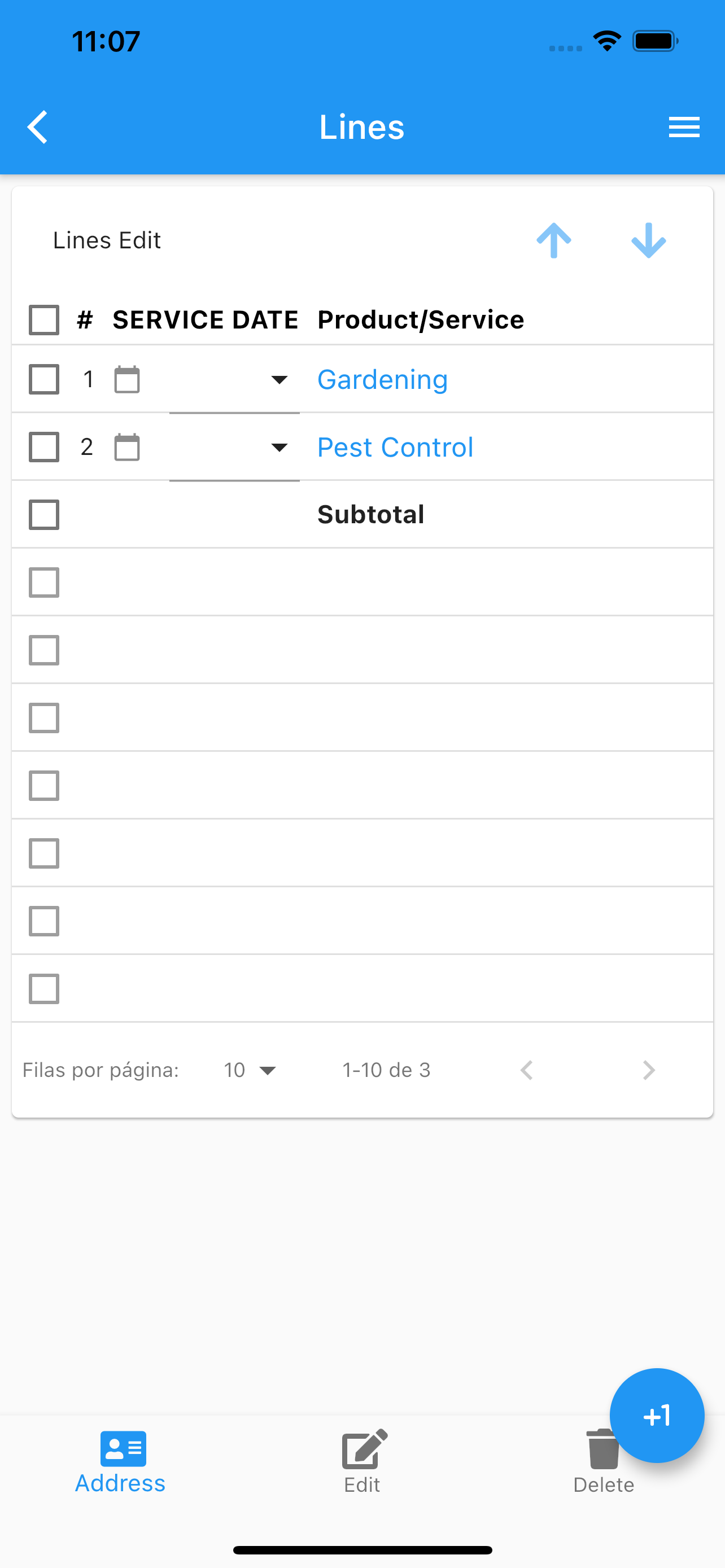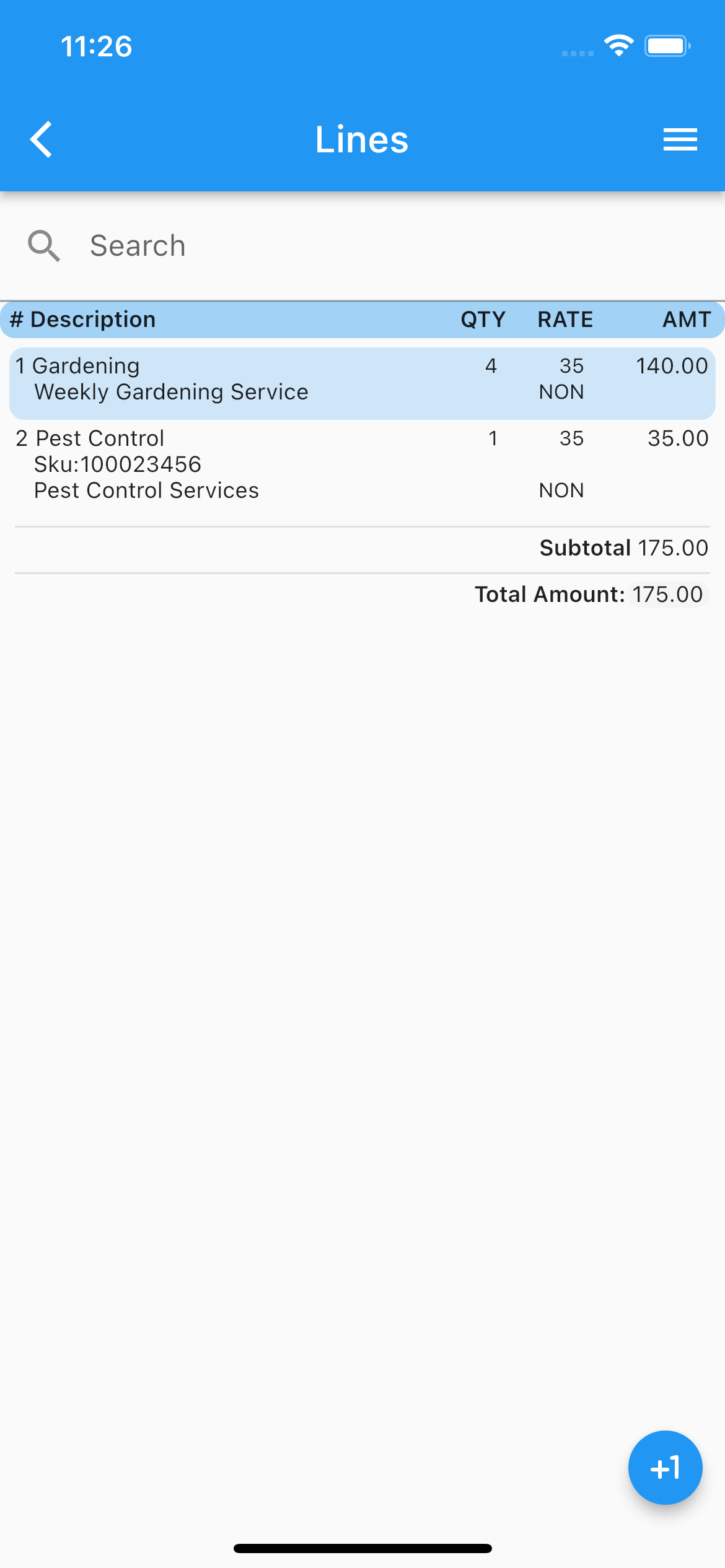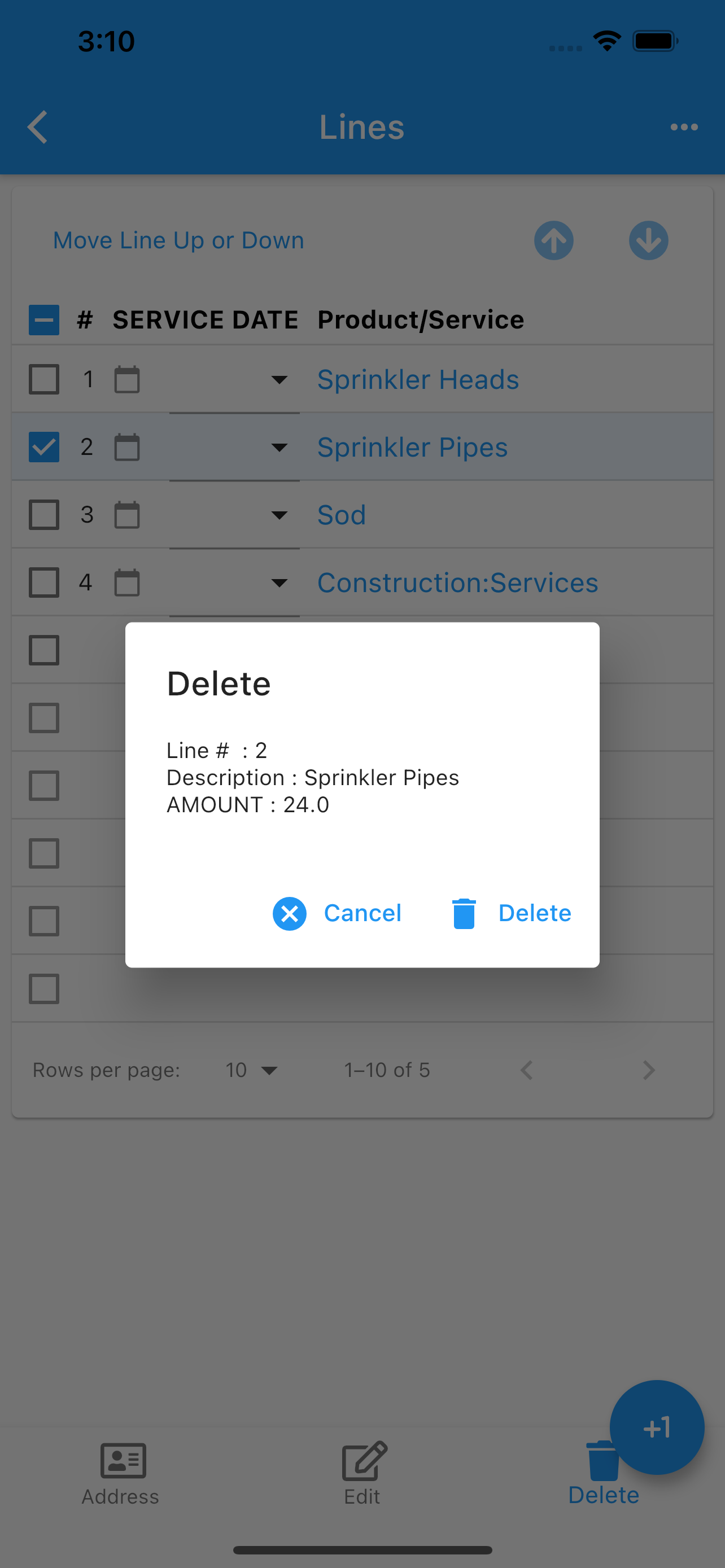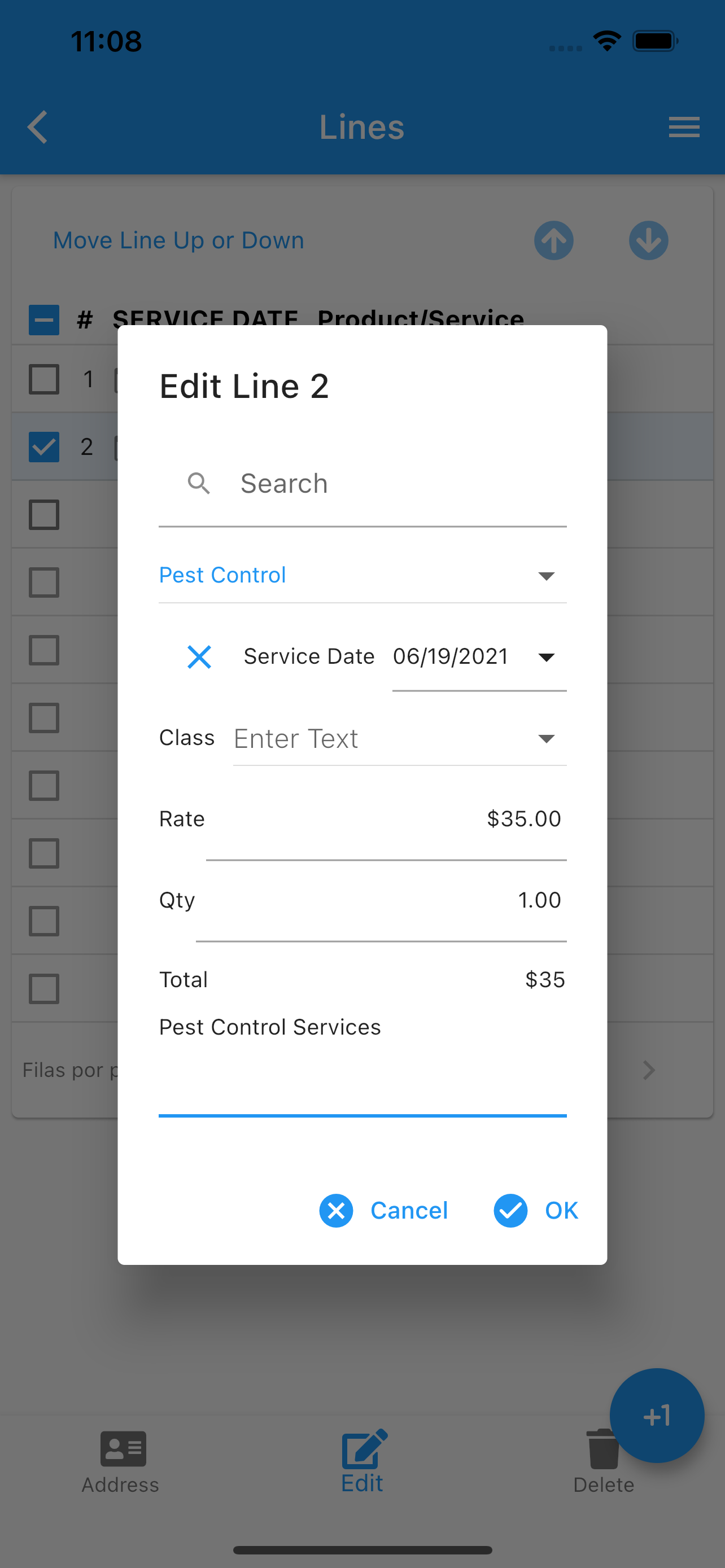Edit Estimate Lines
.
Pages.
Main Page –> Transactions –> Estimates –> Edit Estimate
-
To use a Socket Mobile Bluetooth scanner SOCKETSCAN 700 SERIES see Socket Mobile.
If an item is scanned it will be automatically added to the transaction’s lines once the item’s SKU match.
To pair a Socket Mobile Bluetooth scanner with your iOS or Android device see Pair Socket Mobile.
Install the app companion App Companion.
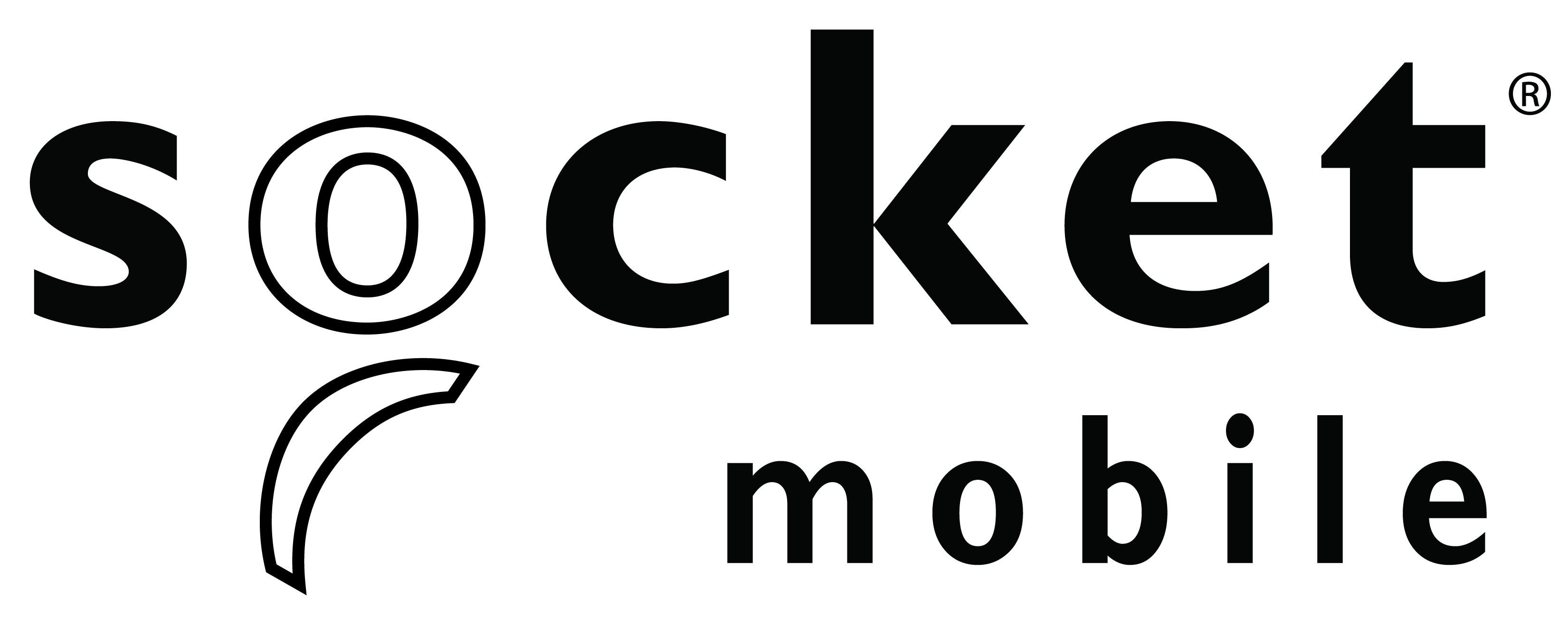

Once you are editing an estimate’s line, you can change.
Service Date.
Product or service name.
Product or service description.
Product or service Qty.
Product or service rate.
Taxable ?
Class.
The icon at the bottom indicate you can add an estimate’s line.
Any data changed or created, the app will ask, while exiting the page for:
Back, to add more changes.
Cancel, to discard changes.
Ok, to save it.
Once the data is saved, the changes will propagate to any mobile user of the app, seamlessly.
More screenshots.
Table View List View Delete a Line Edit Selected Line Fields