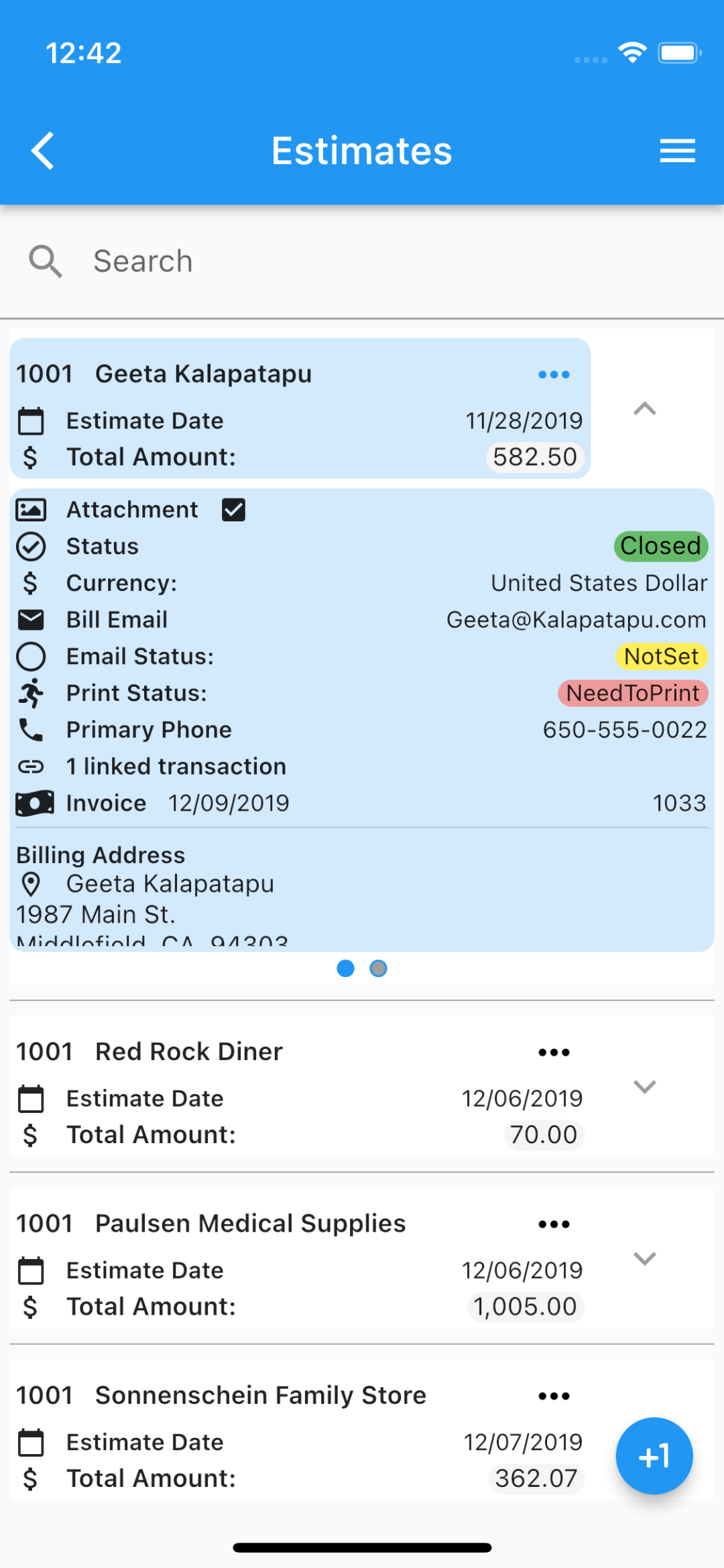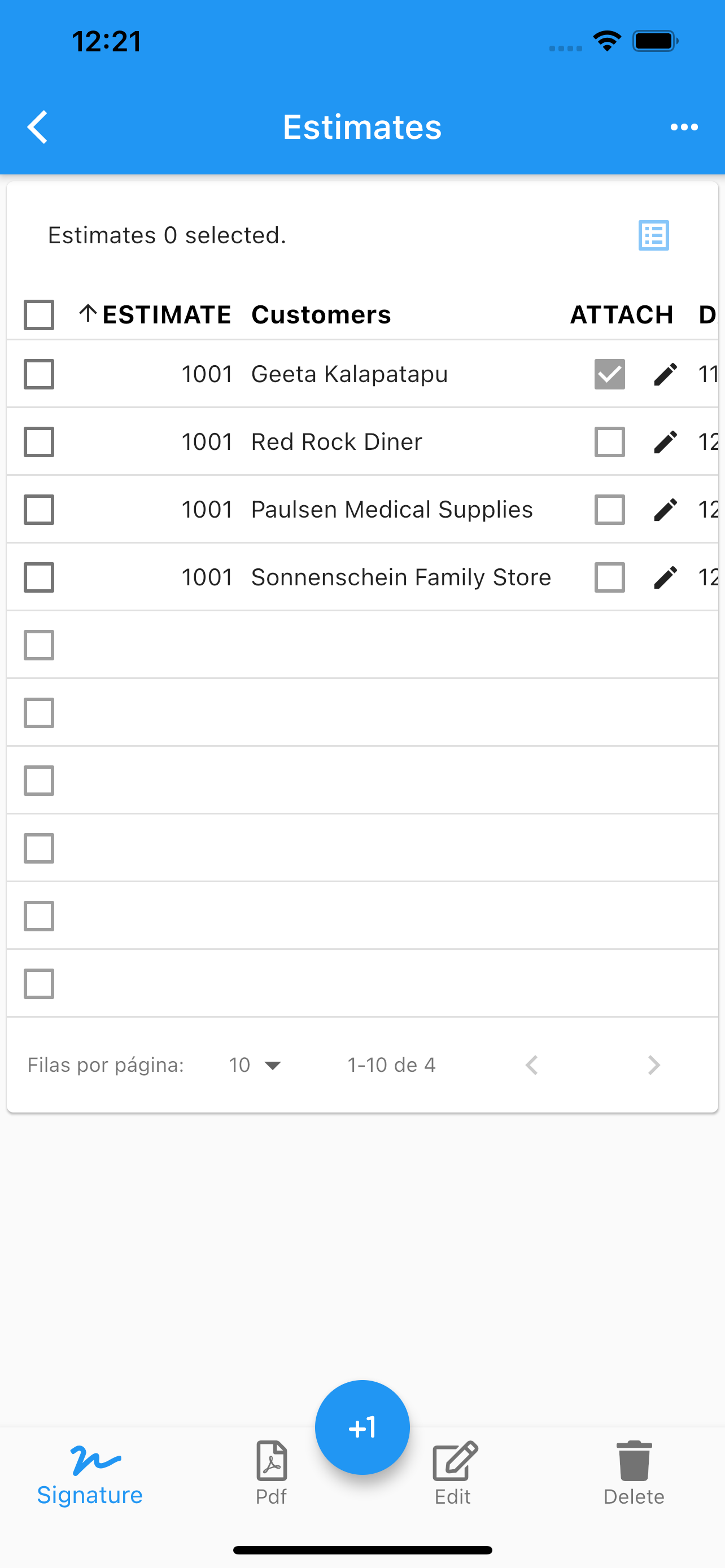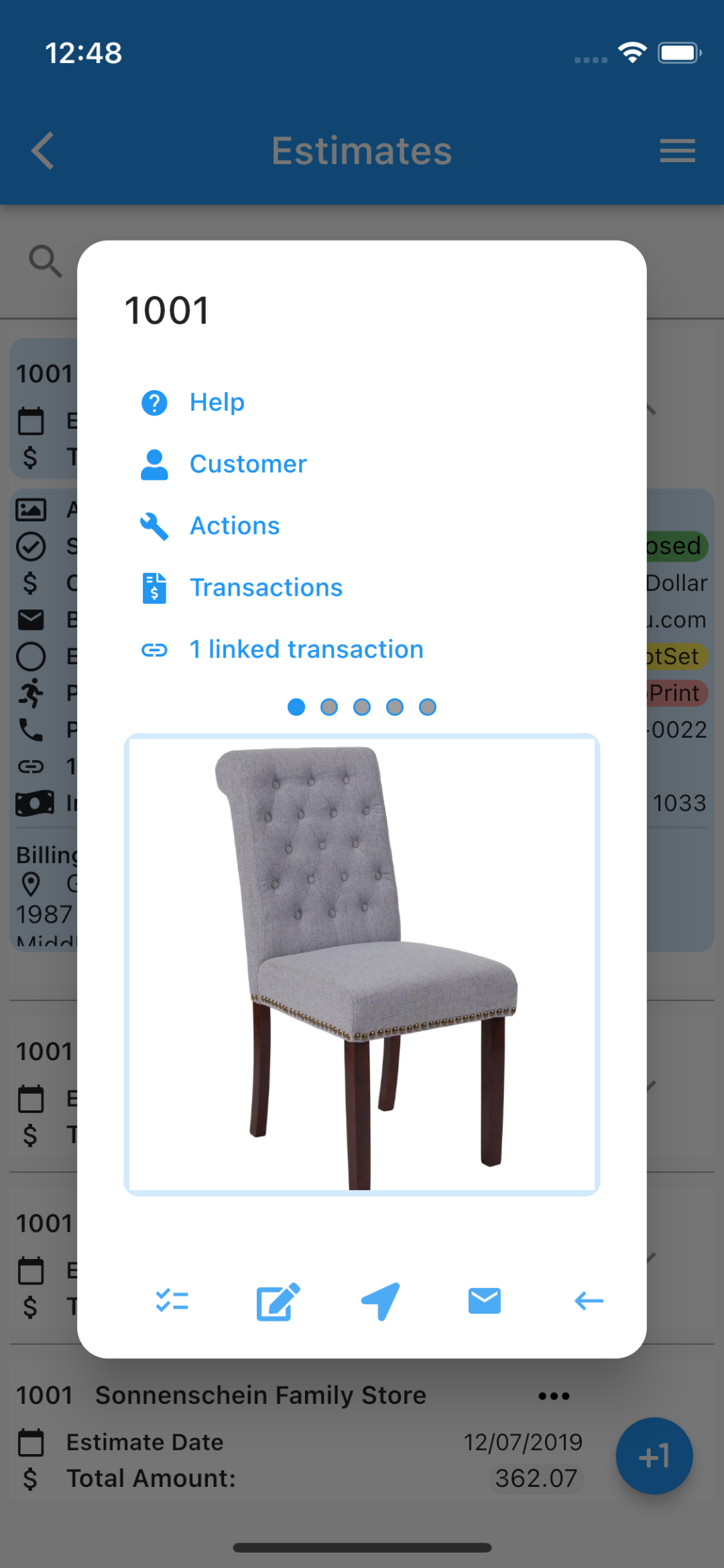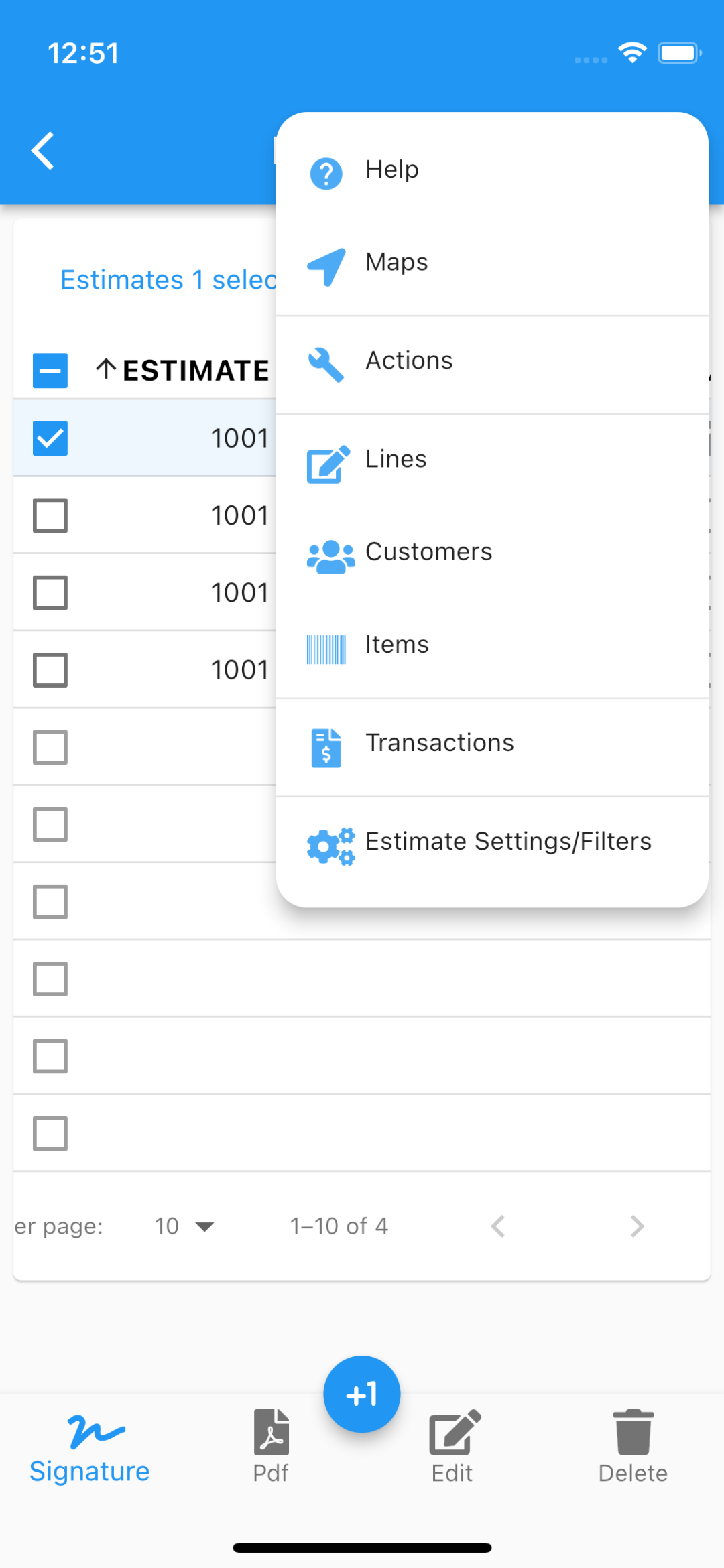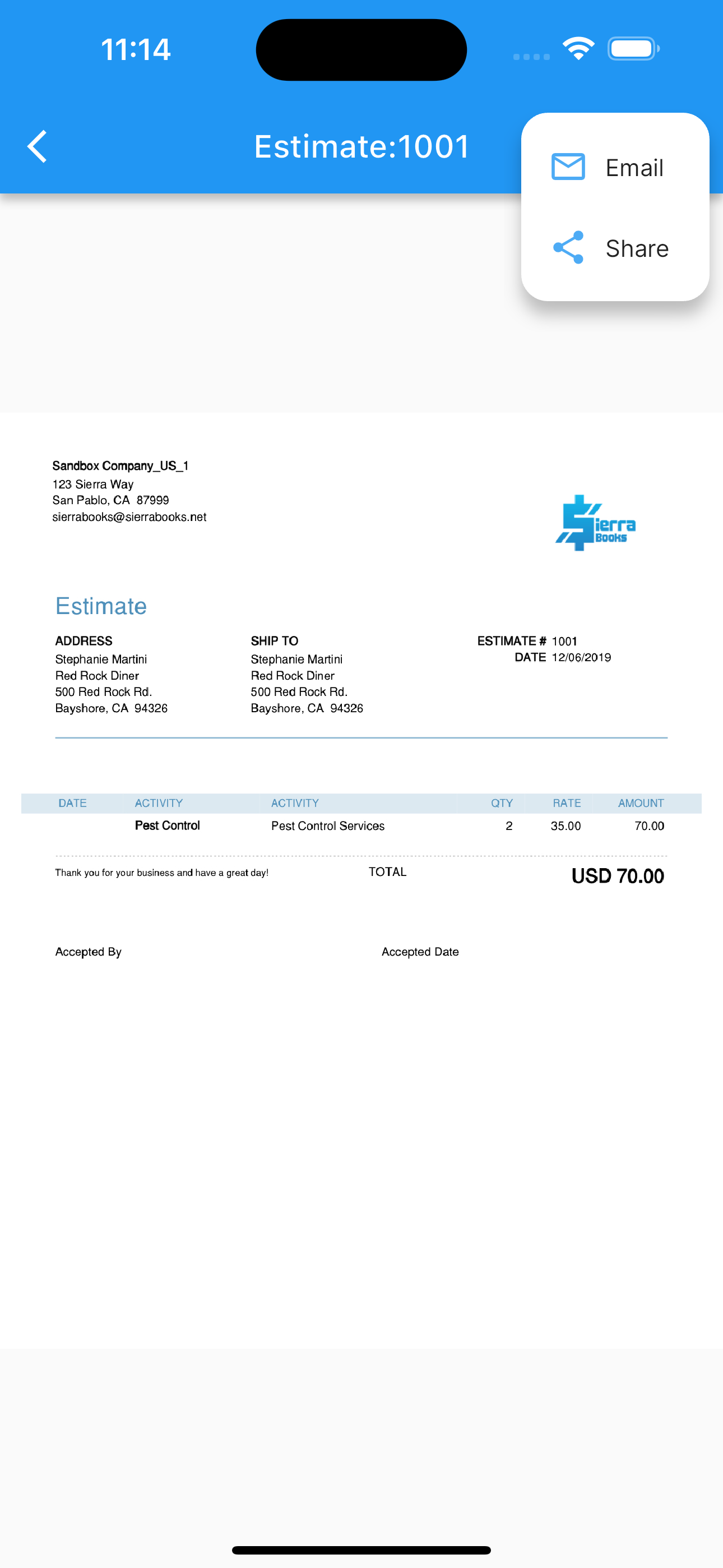Estimates
.
For Estimates in QuickBooks Online, see Estimates
Under estimates one can see a menu (top right corner) and switch between table view or list view.
Slide an estimate from the list to edit or delete it.
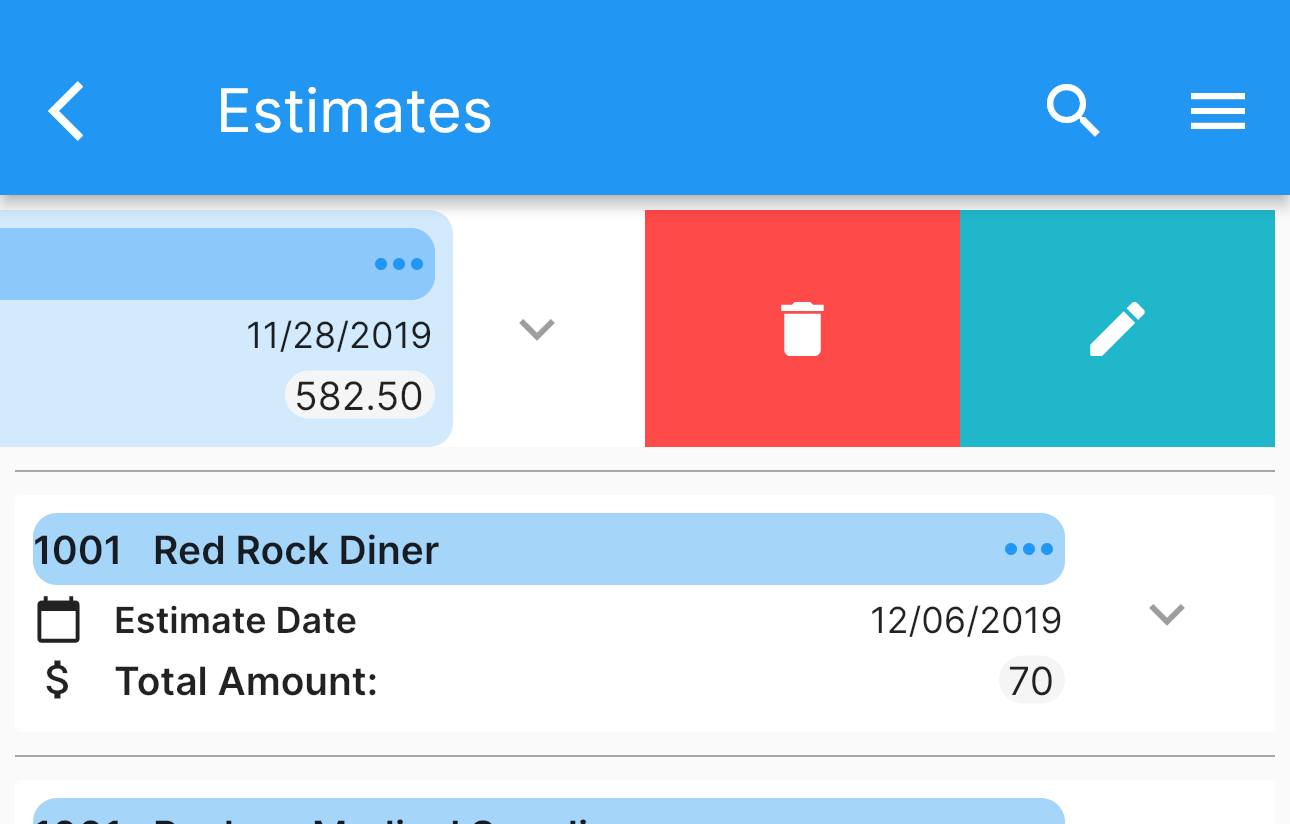
Once you select (by double tapping) an estimate you can proceed to:
Edit.
See Edit Estimate
Email.
Delete.
Generate a pdf with current data, including your company logo.
See Estimate Pdf
Share the pdf.
Collect a signature.
Go to estimate’s customer.
Add/Delete/Share estimate’s images.
Call the customer.
Use whatsapp to call or text.
Open the map app with the customer billing address.
Set configuration for the estimate’s page.
Reload images from the cloud.
Enable/Disable estimates notifications.
Enable/Disable display columns under table view.
The search icon at the top, will filter the list by the search filter criteria applied to estimate’s number. The icon at the bottom indicate you can add an estimate.
Any data changed or created, the app will ask, while exiting the page for:
Back, to add more changes.
Cancel, to discard changes.
Ok, to save it.
Once the data is saved, the changes will propagate to any mobile user of the app, seamlessly.
More screenshots.