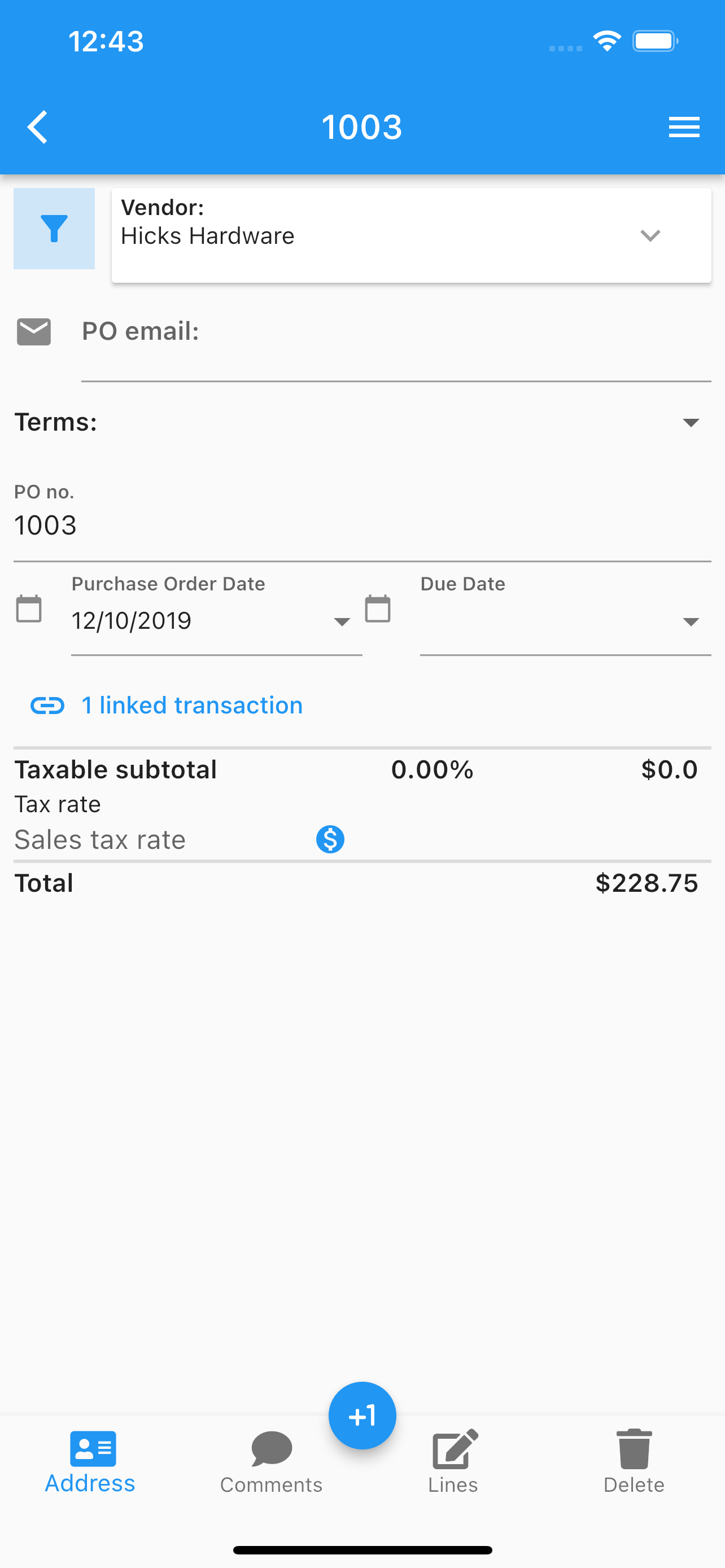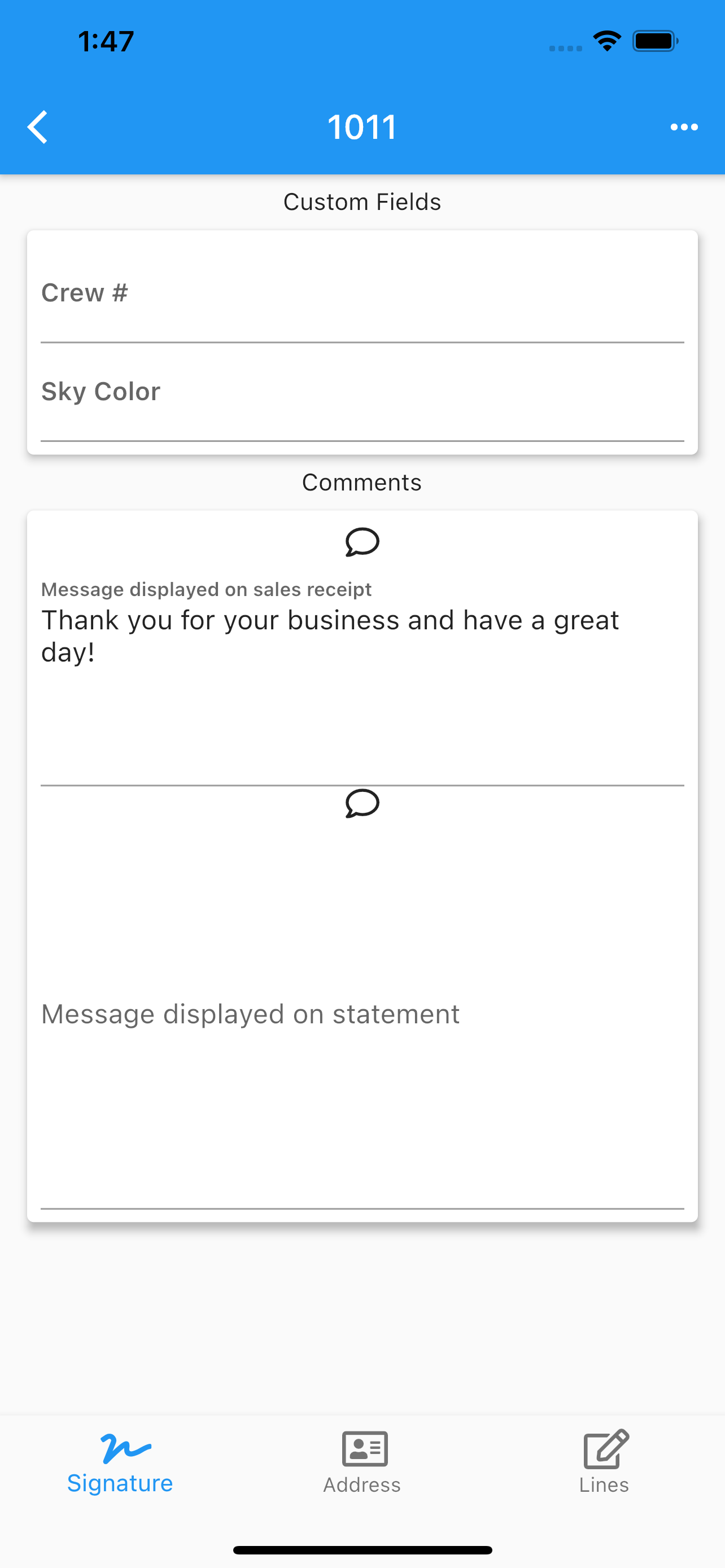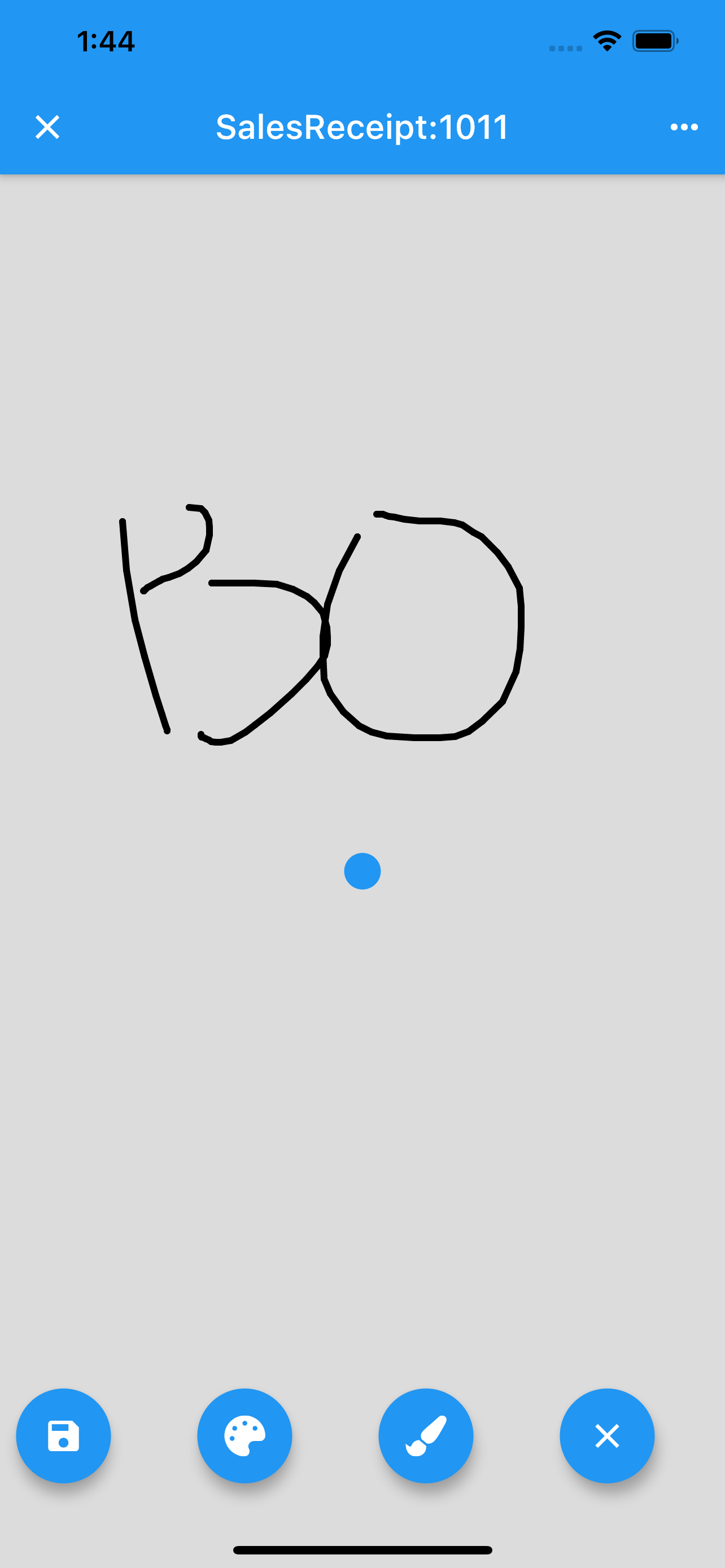Edit Purchase Order
.
Pages.
Main Page –> Transactions –> Purchase Orders –> Edit Purchase Order Lines
Once you select a purchase order (by double tapping) and click edit, you can start editing.
Select vendor.
Vendor’s email address.
Terms.
PO’s number.
PO’s date.
PO’s due date.
PO’s lines.
PO’s images.
Address (vendor, shipping).
Signature.
Share the pdf.
Any data changed or created, the app will ask, while exiting the page for:
Back, to add more changes.
Cancel, to discard changes.
Ok, to save it.
Once the data is saved, the changes will propagate to any mobile user of the app, seamlessly.
More screenshots.