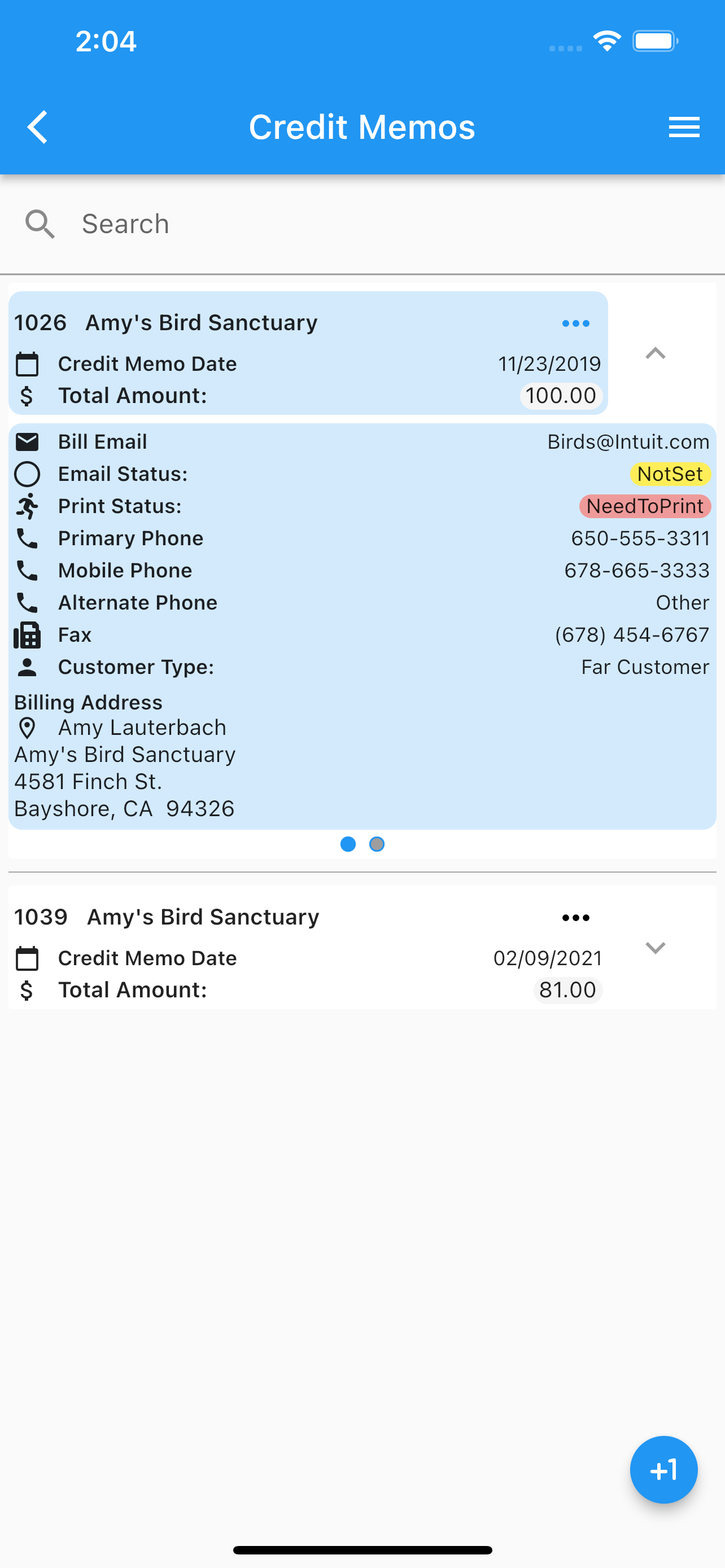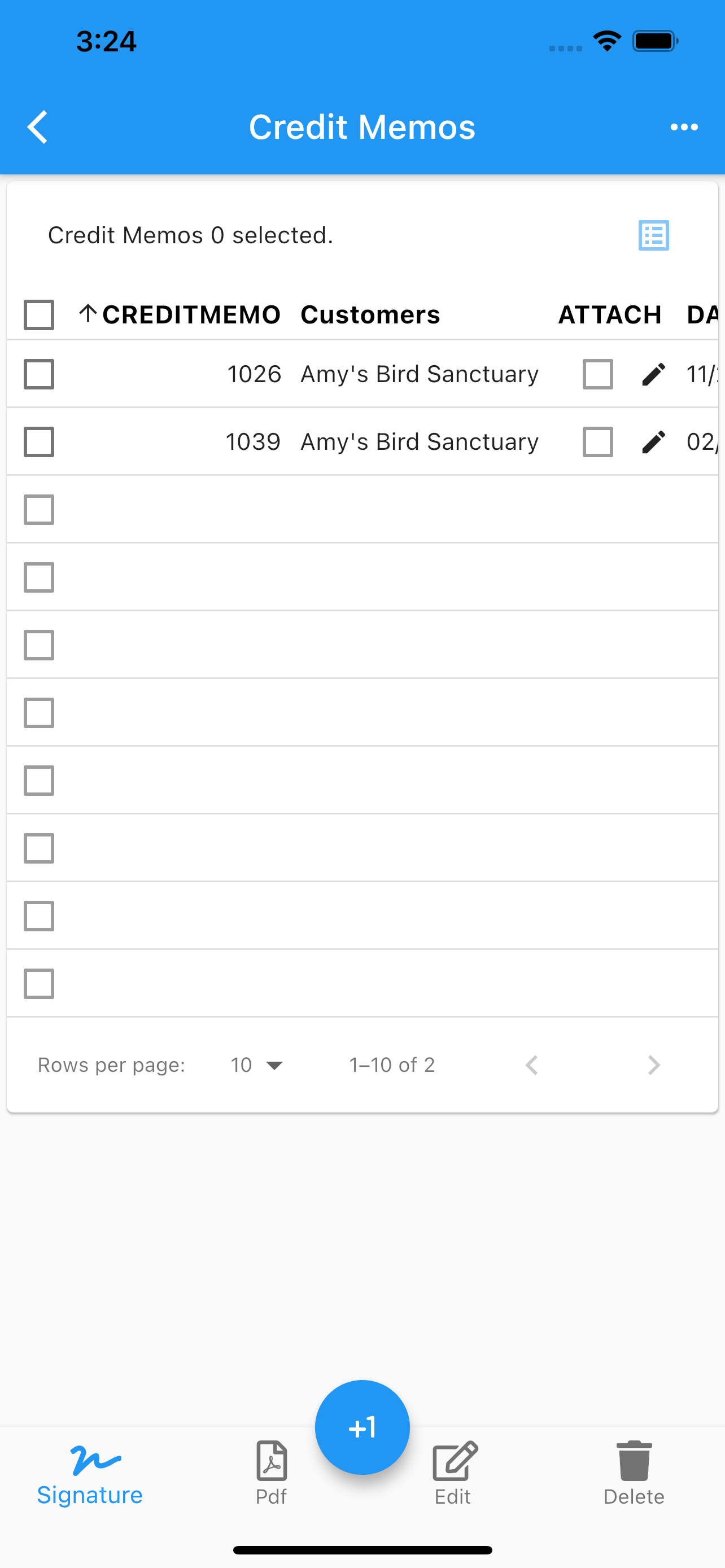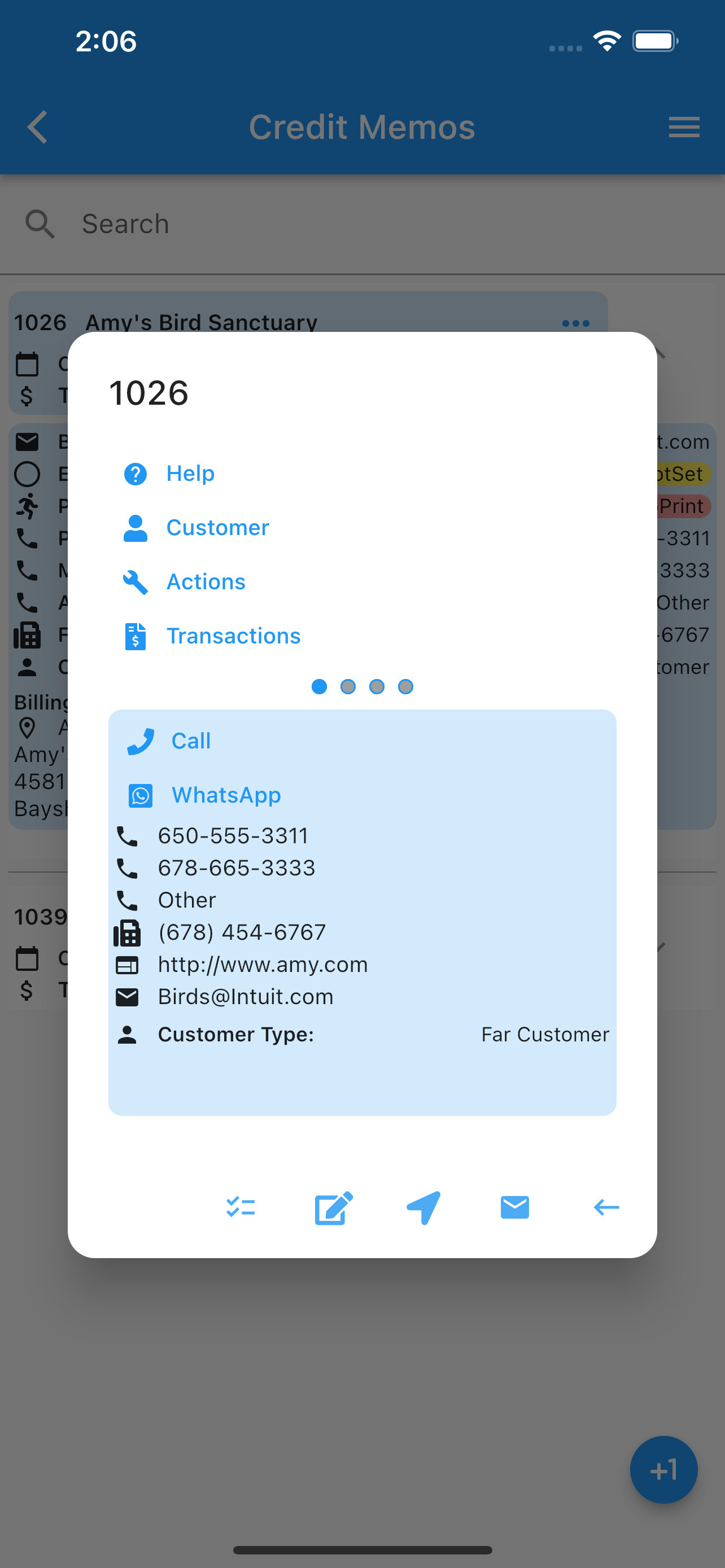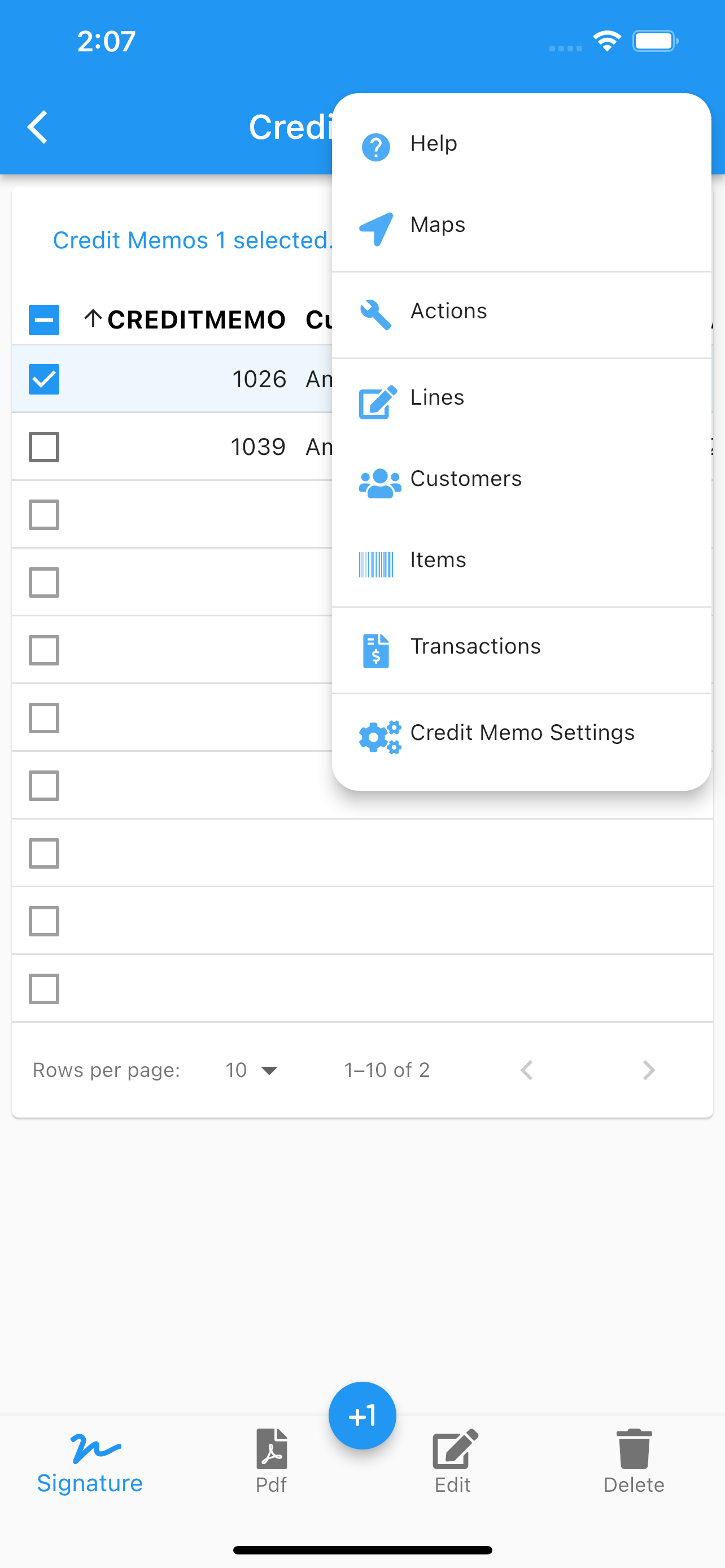Credit Memos
.
For Credit Memos in QuickBooks Online, see Credit Memo
Under credit memos one can see a menu (top right corner) and switch between table view or list view. Once you select (by double tapping) a credit memo you can proceed to:
Edit.
See Edit Credit Memo
Email.
Delete.
Generate a pdf with current data, including your company logo.
Share the pdf.
Collect a signature.
Go to credit memo’s customer.
Add/Delete/Share credit memo’s images.
Call the customer.
Use whatsapp to call or text.
Open the map app with the customer billing address.
Set configuration for the Credit Memo’s page.
Reload images from the cloud.
Enable/Disable credit memos notifications.
Enable/Disable display columns under table view.
The search icon at the top, will filter the list by the search filter criteria applied to credit memo’s number. The icon at the bottom indicate you can add a credit memo.
Any data changed or created, the app will ask, while exiting the page for:
Back, to add more changes.
Cancel, to discard changes.
Ok, to save it.
Once the data is saved, the changes will propagate to any mobile user of the app, seamlessly.