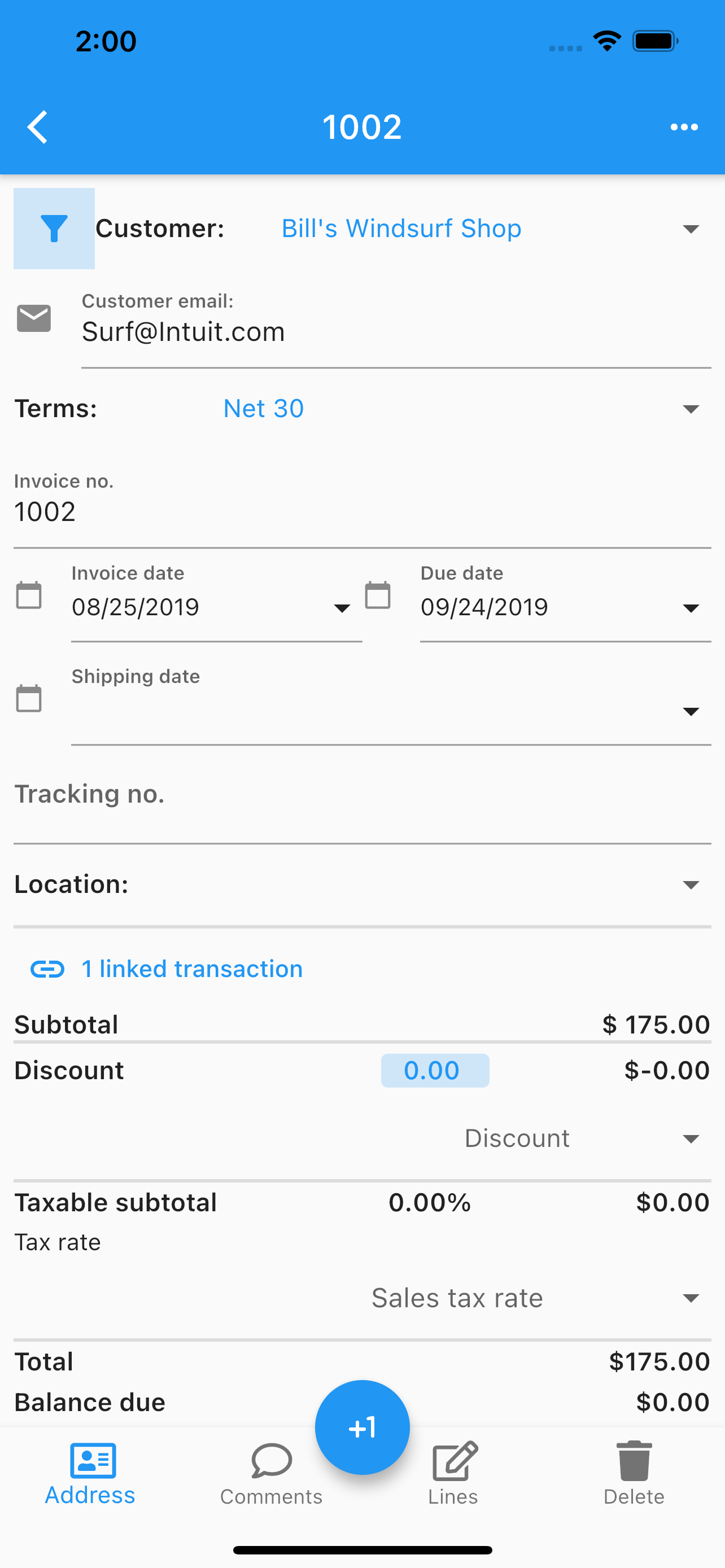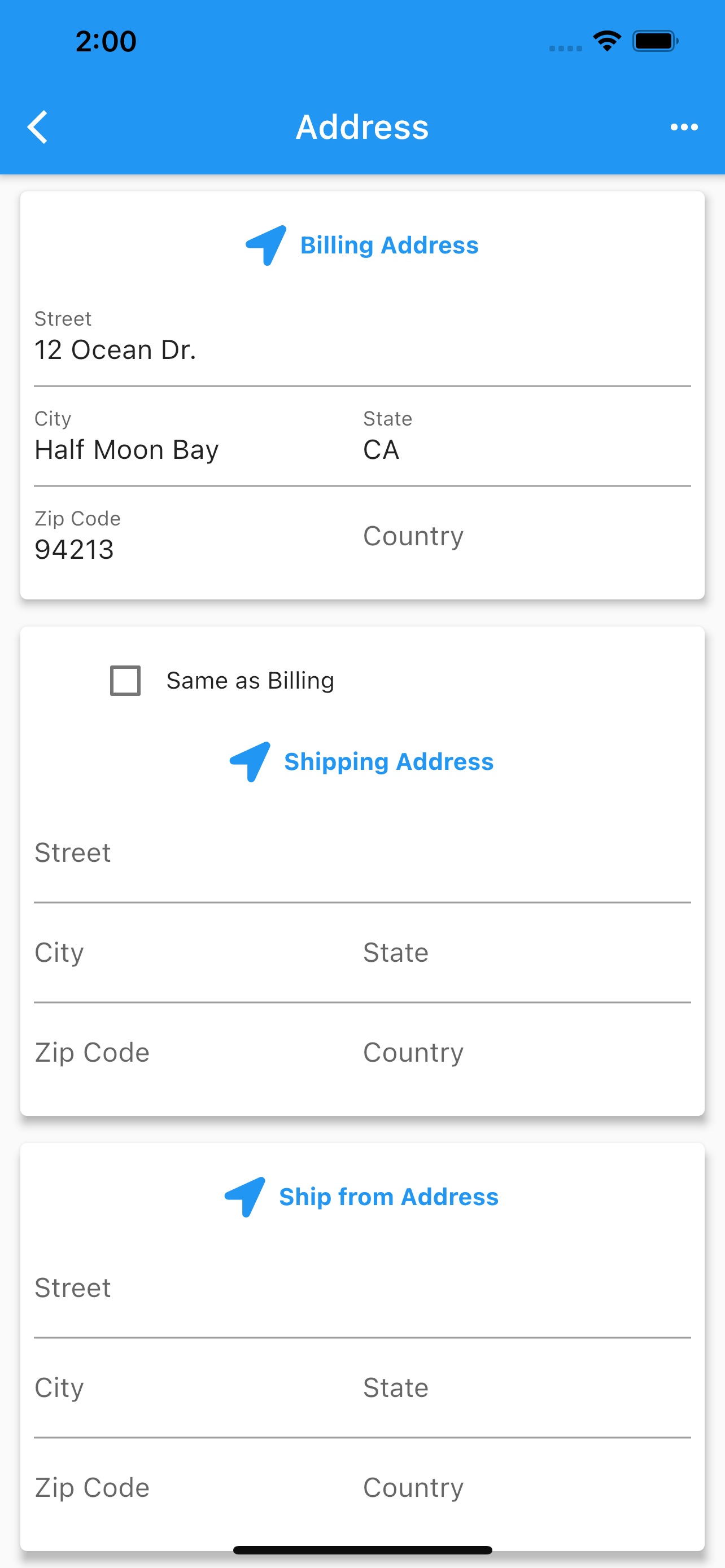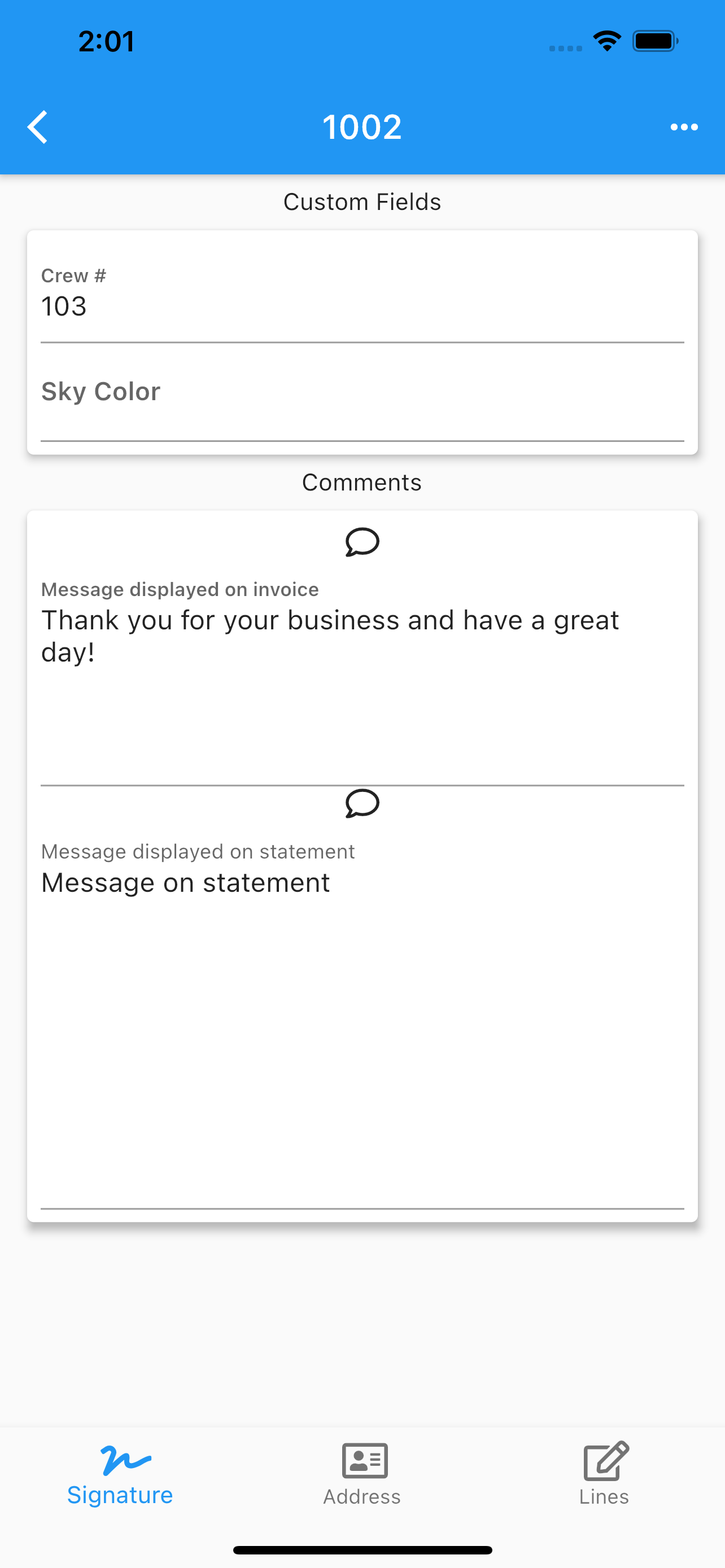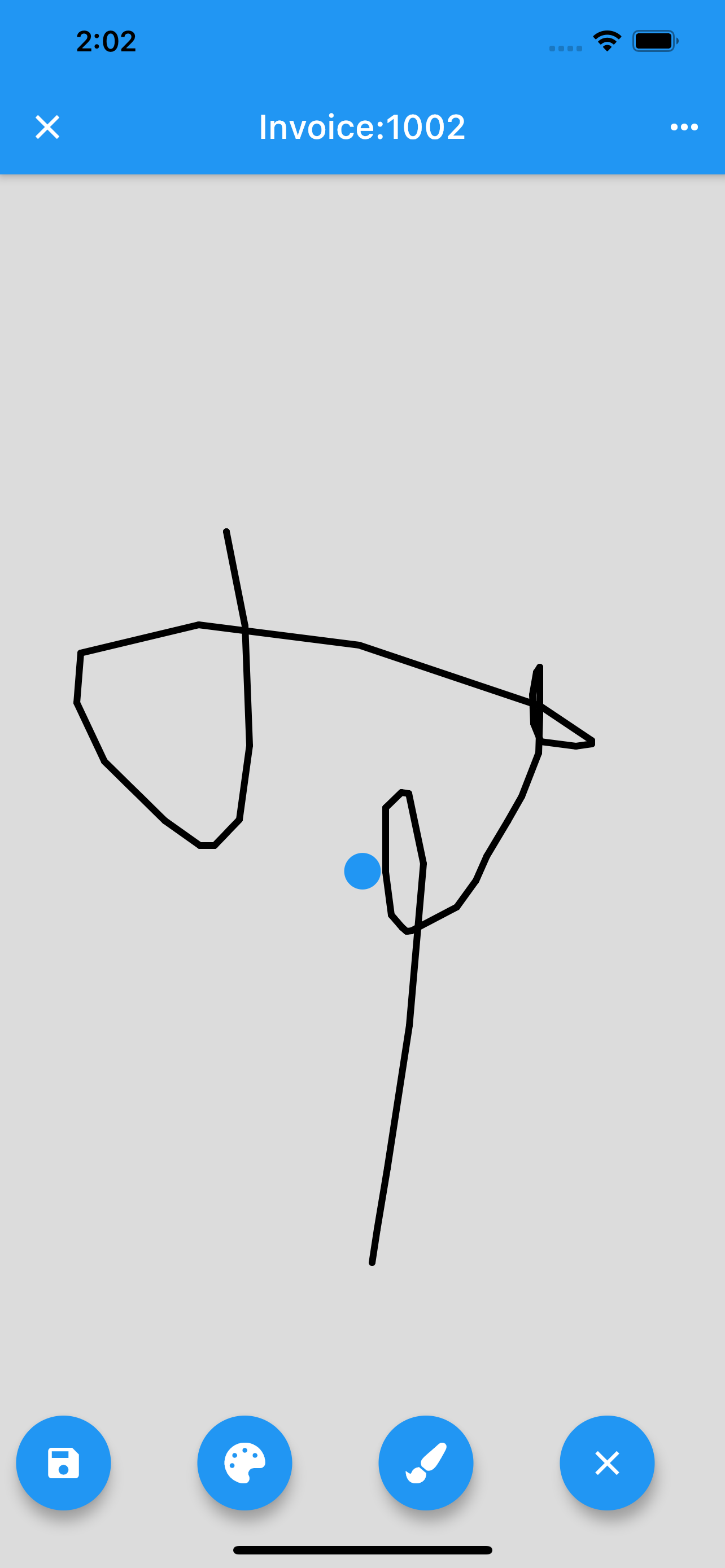Edit Invoice
.
Pages.
Main Page –> Transactions –> Invoices –> Edit Invoice Lines Signature
Once you select an invoice (by double tapping) and click edit, you can start editing.
Select customer.
Customer’s email address.
Terms.
Invoice’s number.
Invoice’s date.
Invoice’s expiration date.
Invoice’s shipping date.
Invoice’s lines.
Invoice’s images.
Address (billing, shipping).
Signature.
Share the pdf.
Any data changed or created, the app will ask, while exiting the page for:
Back, to add more changes.
Cancel, to discard changes.
Ok, to save it.
Once the data is saved, the changes will propagate to any mobile user of the app, seamlessly.
More screenshots.