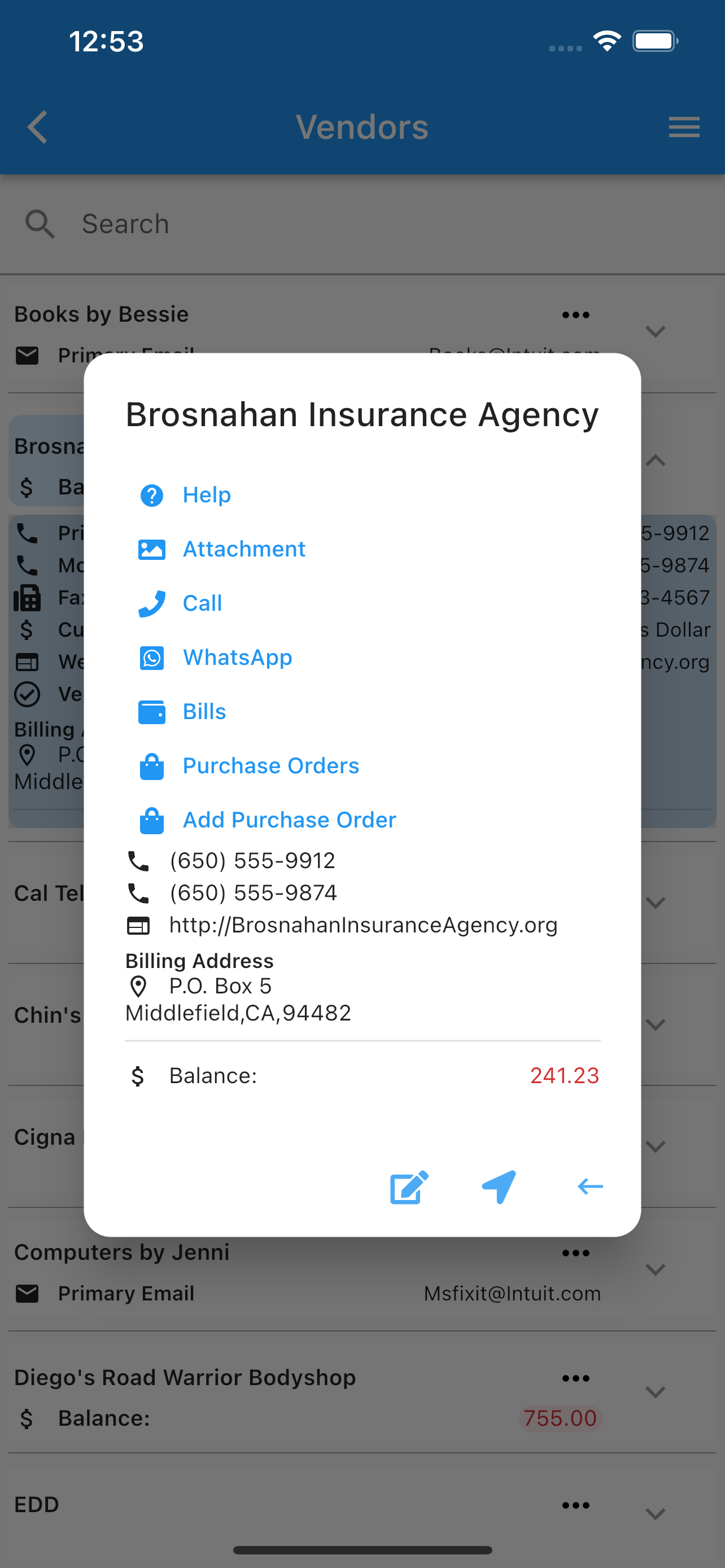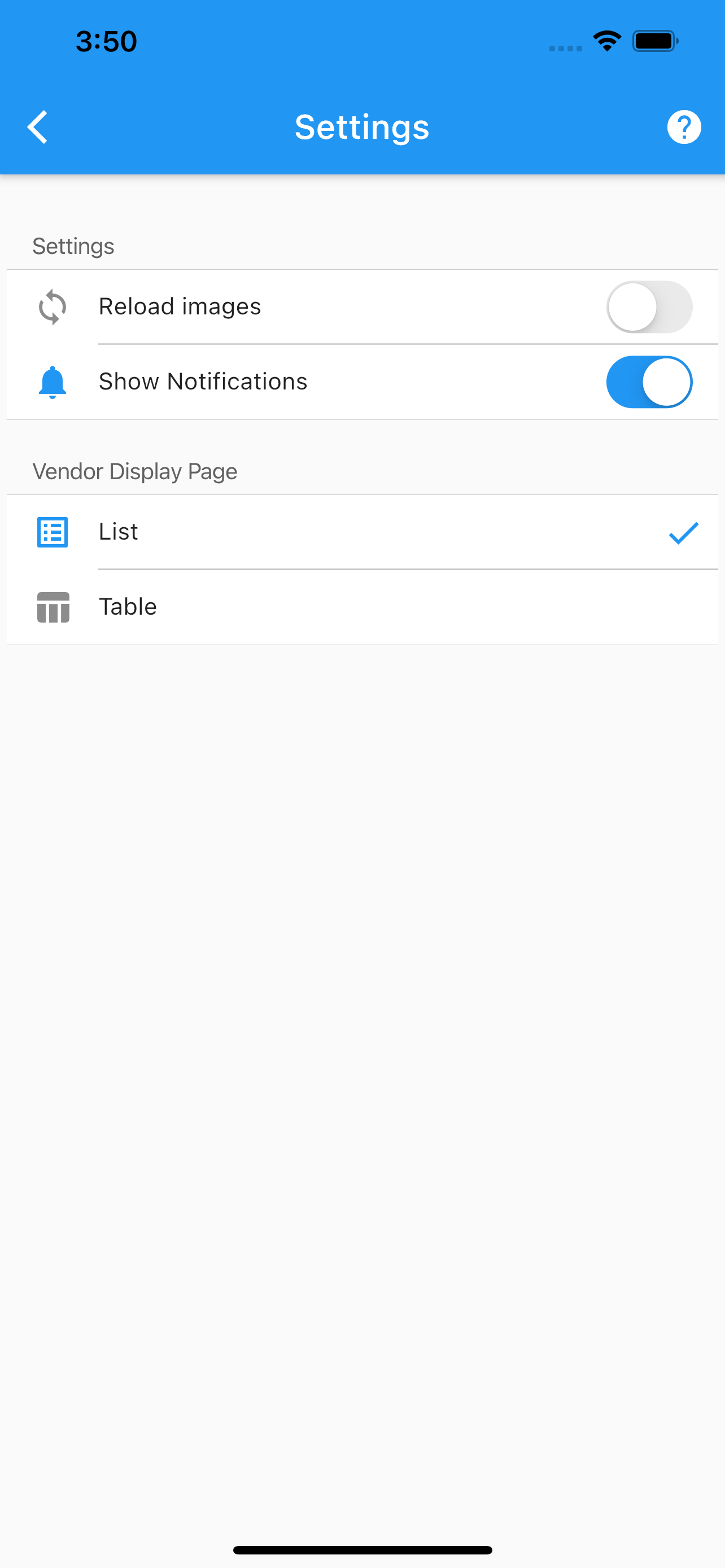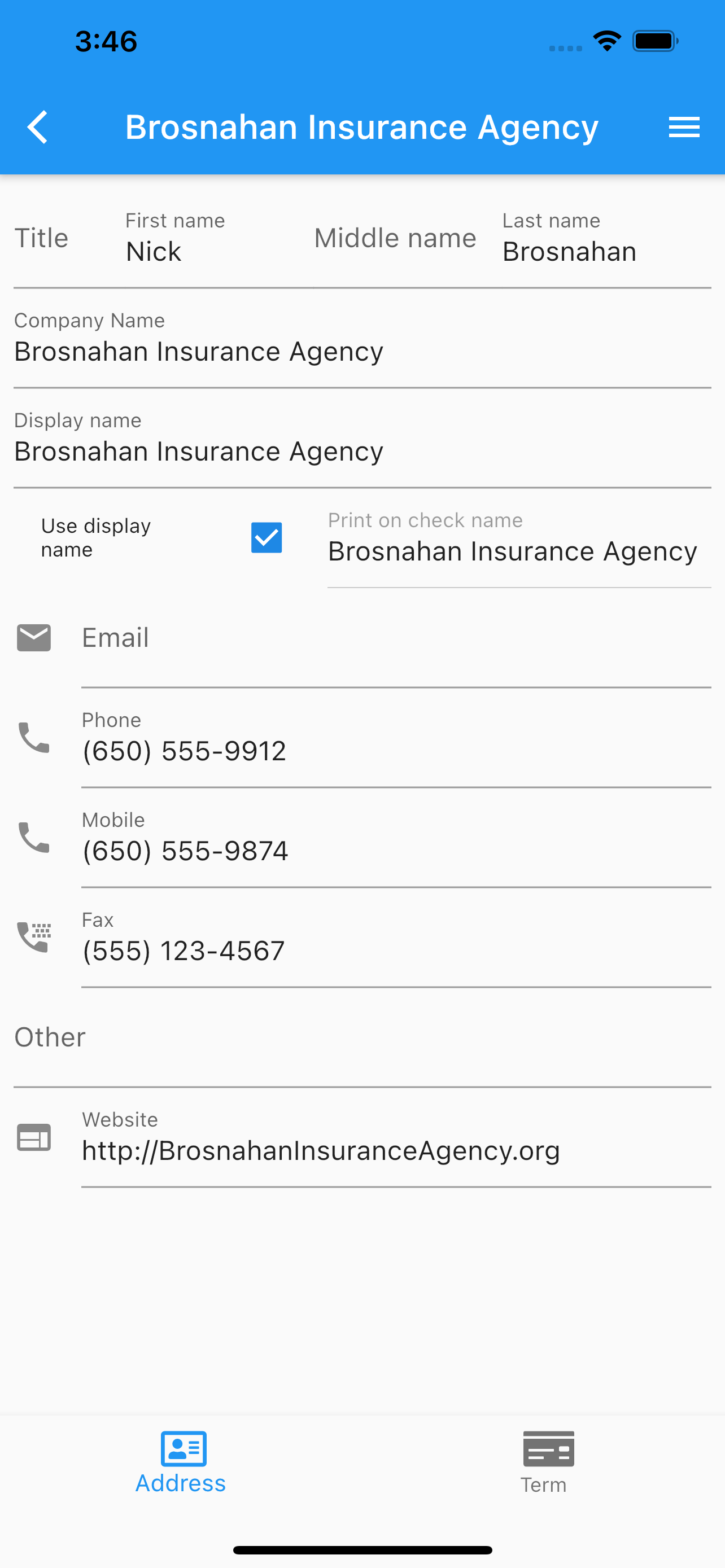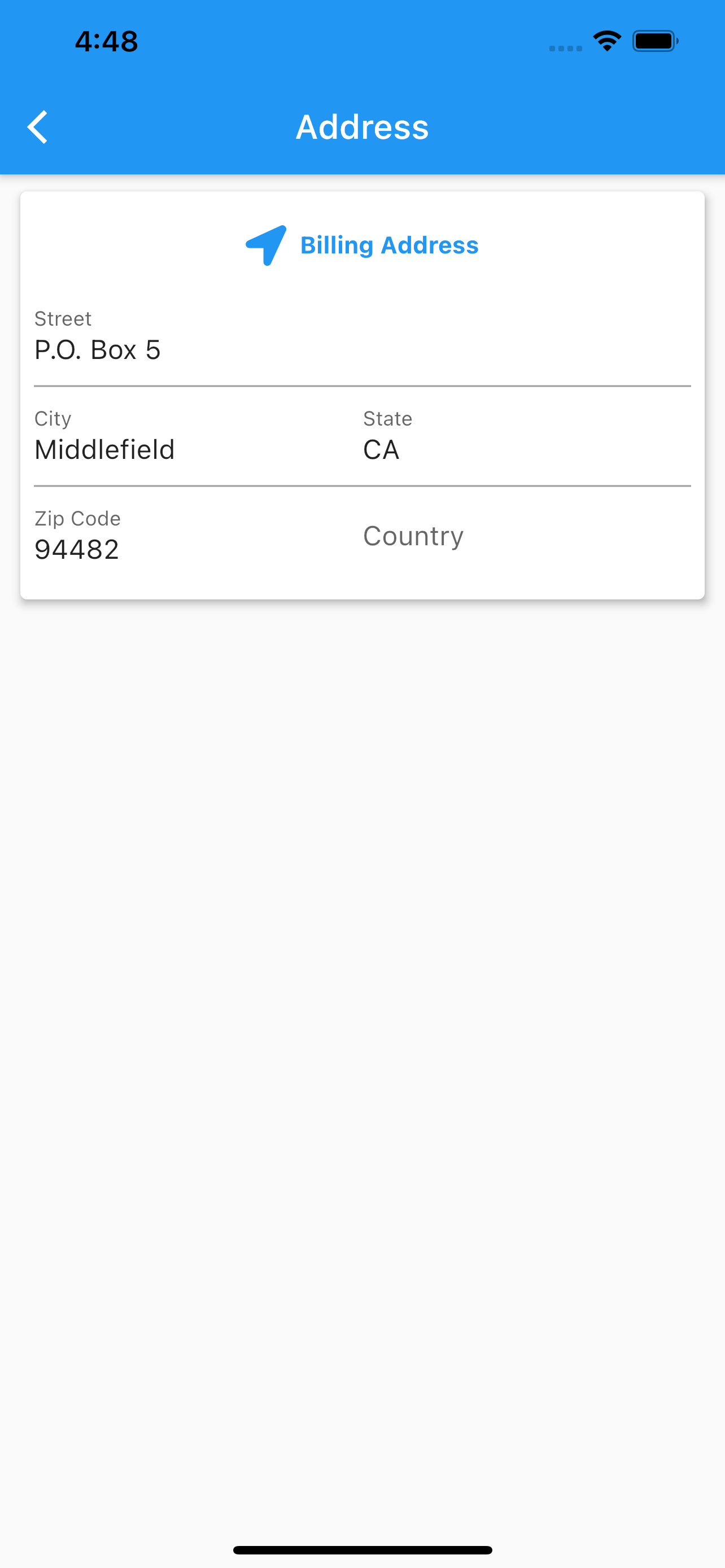Vendors
.
Under vendors list, one can see all the vendors, select (by double tapping) or expand one to see more information. Once a vendor is selected you can:
Edit.
Call.
Use whatsapp.
Email.
See location.
Add/Delete/Share vendor’s images.
Set configuration for the vendor’s page.
Reload images from the cloud.
Enable/Disable vendors notifications.
The search icon at the top, will filter the list by the search filter criteria applied to vendor’s name.
Pages.
Edit Vendor
Any data changed or created, the app will ask, while exiting the page for:
Back, to add more changes.
Cancel, to discard changes.
Ok, to save it.
Once the data is saved, the changes will propagate to any mobile user of the app, seamlessly.
More screenshots.